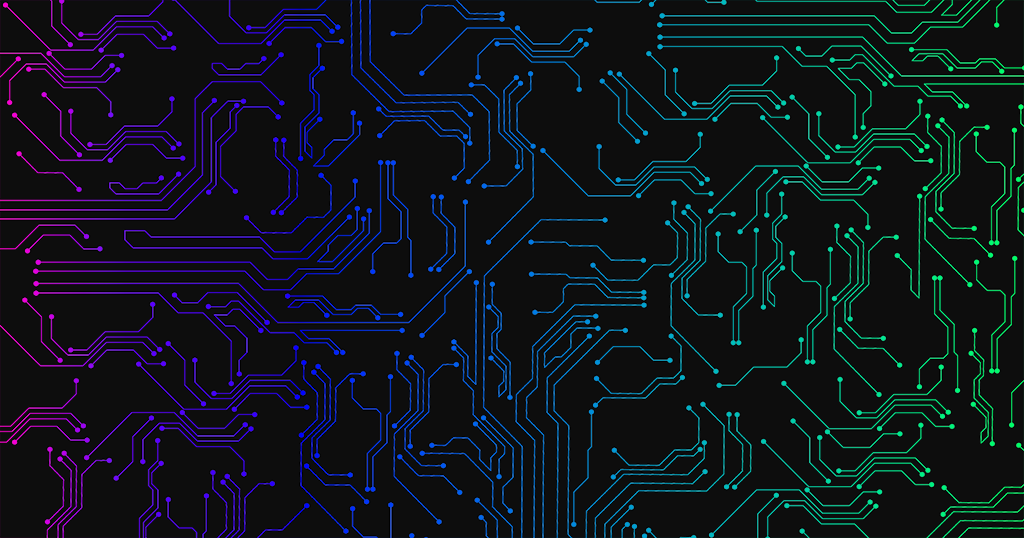I wasn’t prepared for a digital demon attack! The Modem Lisa, a technologist with decades of experience with digital files, backup solutions, and disk failures, wasn’t ready when the time came.
Because I’m a creator and have a large volume of photos and videos in high quality, large files, instead of having my videos and photos automatically stored on a cloud storage platform, I would regularly move them to a local storage drive on my personal computer (PC). No excuses here, but because I’m a creator, starting a small business, with developing organization skills, let’s say, I was not employing good management habits. I had no backups setup for this disk and because I removed it from the original device, this was the only copy.
Then about a month ago, I sat down to work with a video I had copied to this disk earlier, and it just was not there. The entire folder that I had been dumping my recent photos and videos into, prior to sorting them had disappeared! There were customer-related files as well as personal ones, and it was slightly over a total of 1 TB of data.
Knowing enough about disk storage, I was aware of the methods I could employ to restore this data, and thankfully the files were still in a state from which they could be recovered. The challenge I was presented with was that I needed a different disk with 1TB available to restore the data on, and I couldn’t afford to buy something new. I cannot restore the disk directly to a cloud storage offering; it has to be to another physical disk or USB drive, etc.
In order to achieve this much space on a single drive, I had to move files around in a strange juggling lesson, moving some things to smaller USB drives, some to cloud, and along the way deleting files that were no longer needed.
Here is where things get interesting in my challenge. Sure, I was finding the normal duplicates of files, unneeded photos, compressed files that I had expanded, and lots of other wasted space, but more importantly, I had to face the past that lurked in these files and make decisions on what stayed and what went. Each file had to be reviewed to determine the path:
- How important is this?
- Do I need to access it regularly?
- Do other people need to access it?
- How do I tag it or otherwise organize to locate it in the future?
- What type of storage does this belong on?
While asking these important questions about the data, I had to review the files, and this meant looking at old photos, videos, and reading old notes and other documents. That’s when it also started to feel like a spiritual challenge as much as a physical one.
(For those of you uncomfortable with spirituality and just looking for guidance on data management, feel free to skip to “Understanding the Importance of File Management”.)
I soon learned that this was all happening during the Ben HaMetzarim or The Three Negative Weeks on the Kabbalistic Calendar. Many historic calamities have happened during this time, but by recognizing and facing these challenges, we are able to improve our situations and grow! This concept just exploded my mind with the realities I hadn’t been facing; I was holding onto photos, videos, and documents from a Me I no longer wanted to be. Things had to change! I needed a Technology cleansing!
If you follow Rabbi Abe, or a Kabbalistic Calendar, you’re aware that we have a few days left in the month of Virgo to review, reflect, and commit to the desires driving us in the new year. Now that we live mostly digital lives, the concept of cleaning up and clearing out our technology is just as critical as our physical spaces. In fact, for some of us, a Technology Cleansing may be even more important to set ourselves up for success in the future.
What does it take to have a clean slate in your digital space? It can be very different from person to person, but I’ve put together some general guidance in this article and a handy CHECKLIST to help you take on this task! I’ve poured a ton of thought into each category to help everyone at any level understand what data they need to review during a technology cleanse and how to maintain better habits moving forward. This checklist is available for free, but your tips are greatly appreciated! Please consider giving $1 or as much as you can to support my efforts, my YouTube Channel, local classes, and more!
Understanding the Importance of File Management
Before diving into specific strategies, it’s essential to understand why proper file management matters. Every day, we generate and interact with vast amounts of data – from important work documents to cherished personal photos. Losing this data due to hardware failure, accidental deletion, or cyber attacks can be devastating. A well-planned file storage and backup system acts as a safety net, ensuring that your digital life remains intact even in the face of unexpected events.
Back in February, I taught a class at the Peninsula Senior Activity Center for Techie Tuesdays called “Capturing and Sharing Your Life with Technology.” In the course, I provided guidance on creating an Information Capture Process to determine a step-by-step approach to how you Capture, Store, Sort, and Share data. I even outlined a 5W1H thought model to help!
If only I had listened to my own guidance and implemented a strategy in February! It was for my future good that the current me has to suffer through implementing this process and reviewing all my old data. Before you implement your new processes, it’s ideal to start with a clean slate. Invest the time now to clear off existing cloud storage, USB drives, SD cards, and other storage; your future self will thank you!
Cloud vs. Local Storage: Finding the Right Balance
When it comes to file storage, the debate often centers around cloud storage versus local storage. Both have their merits, and the best solution often involves a combination of the two.
Cloud Storage
Cloud storage services like Google Drive, Dropbox, or OneDrive offer several advantages:
- Accessibility: Access your files from any device with an internet connection.
- Automatic syncing: Changes made on one device are automatically reflected across all devices.
- Collaboration: Easily share files and work together with others in real-time.
- Built-in backup: Most cloud services maintain multiple copies of your data across different servers.
However, cloud storage also has potential drawbacks:
- Privacy concerns: Your data is stored on third-party servers.
- Internet dependency: Access to your files requires an internet connection. File transfer times can be long depending on your internet connection and the size of the files. For content creators, storing videos in the cloud can be a challenge in many ways, requiring offline drive space to accommodate.
- Ongoing costs: Many cloud services charge monthly or annual fees for significant storage space.
Local Storage
Local storage, such as your computer’s hard drive or external storage devices, offers its own set of benefits:
- Full control: Your data remains entirely in your possession.
- Speed: Accessing files locally is typically faster than retrieving them from the cloud.
- No internet required: Access your files anytime, even without an internet connection.
- One-time cost: Purchase of storage devices is typically a one-time expense.
Drawbacks of local storage include:
- Limited accessibility: Files are only available on the device where they’re stored.
- Risk of physical damage or loss: If the storage device is damaged or stolen, data may be lost.
- Manual backups: You’re responsible for creating and maintaining backups.
Developing an Effective Storage Strategy
Given the pros and cons of both cloud and local storage, an effective strategy often involves using both. Here’s a general guideline:
- Active files: Store frequently accessed documents in the cloud for easy access and automatic syncing across devices.
- Large files: Keep very large files (like video projects) on local storage to avoid slow upload/download times and conserve cloud storage space.
- Sensitive information: Consider keeping highly confidential data on encrypted local storage.
- Archival data: Use a combination of cloud and local storage for long-term archival, ensuring multiple copies exist in different locations.
The Importance of Backup
Regardless of where you store your files, having a robust backup system is crucial. The golden standard for backup is the 3-2-1 rule:
- 3 copies of your data
- 2 different storage types
- 1 copy stored off-site
This approach ensures that even if one or two copies are lost or damaged, you’ll still have a backup available. Keep this in mind only for important files; having three copies of a goofy dog photo or the restaurant menu you downloaded probably isn’t necessary.
Implementing Your Backup Strategy
Automate your backups: Set up automatic backups to ensure consistency and remove the need to remember to perform backups manually.
- Verify your backups: Regularly check that your backups are working correctly by attempting to restore files.
- Use version control: Keep multiple versions of important documents to protect against accidental changes or deletions.
- Encrypt sensitive data: Use encryption for confidential information, especially when storing in the cloud.
- Don’t forget physical documents: Consider scanning important physical documents for digital backup.
Effective file storage and backup is not a one-size-fits-all solution. It requires thoughtful consideration of your specific needs, the types of files you work with, and your comfort level with different technologies. By understanding the options available and implementing a strategy that combines the strengths of both cloud and local storage, along with a robust backup system, you can ensure that your digital life remains secure and accessible. Remember, the best system is one that you’ll actually use consistently. Start with these guidelines, but don’t be afraid to adjust your approach as your needs change over time.
More than Files
As we talk through this storage and backup strategy, also consider the systems you work within. I’m talking about email, notes and note-taking apps, calendars, browsers, password managers, subscription services, and even social media. These applications and systems aren’t storing traditional files, but they hold important data nonetheless!
Having an overflowing inbox of untagged emails isn’t setting yourself up for success, and neither is a calendar cluttered with repeating meetings you never really attend. Our browsers get cluttered up with bookmarks we never use, cookies and cached data that take up space and potentially slow us down, as well as browsing history we may not want to remember.
Hopefully, you are not using your browser to store passwords; since your browser is a target for cyber attacks, but if you are, make sure to review these. If you followed my advice from Techie Tuesday in March on “Password Management and Digital Vault Services” and you’re using a Password Management application, you should consider reviewing your vault and removing any duplicates or unneeded sites as well as changing any passwords that are older than 90 days.
Apps, Platforms, Devices Oh My!
Depending on what applications you use, platforms you access, and devices you utilize, there may be specific data retention considerations. Review all your PCs, Tablets, and Smart Phones, but don’t forget Smart TVs hold account data, passwords, downloaded media, and temporary files too. Your technology landscape is specific to you, and as you review my checklist, you’ll need to adapt to meet your specific needs.
Security and Social Media Review
There is a ton of data being collected and stored on our devices about our activities, and this digital footprint should be reviewed regularly. If you’re a Google user (Devices, Maps, Chrome, YouTube, and more), then you can utilize https://takeout.google.com/ to review and export the data collected.
Take this opportunity to also review the security settings in all of the applications you utilize, especially social media. Meta allows you, with one innocent button press (content creators beware! See below), to make all of your existing posts limited to your friends. This is an easy way to ensure you don’t have anything public that you’re not comfortable with because you won’t have anything public any longer.
Review all of the privacy settings available, which are being updated regularly, and make sure you’re comfortable with how your account is set up. Here are some helpful links:
- https://www.facebook.com/privacy/center/
- https://privacycenter.instagram.com/
- https://www.tiktok.com/privacy/your-privacy-tools/en
Considerations for Content Creators
I mentioned a few things above specific to the experience of content creators, like the file size of videos making cloud storage challenging, but there are other areas to consider. It’s likely you’re using a cloud design application like Adobe or Canva, so any data stored in these cloud services should be reviewed as you would traditional storage.
If you’re working with websites, graphic design and video work you probably have stock and branded images, videos and audio that require more management than a traditional user. Digital Asset Management (DAM) platforms may provide a far better solution than working something out with the native software such as Google Photos, Apple iPhoto or Microsoft OneDrive. If you’re collaborating with others than cloud solutions may be more viable but be mindful of storage costs when determining the platform but if you’re all in the same location you may want to consider an on-premise solution. Let me know in the comments if you want me to write a review of DAM tools!
You likely want to avoid making all of your Facebook Posts private as I mentioned above because promoting yourself without public posts can become a reputation issue. You may have content you create for others and need to consider how they access the data as well.
As a singer-songwriter, I have a lot of audio files that also have space considerations and may be recorded on different devices. Even my new Roland JunoDS Workstation has stored rhythms and sequences that I should remember to clean up and backup regularly.
Technology Cleanse
Once you have your strategy outlined, it’s time to organize, move, and delete yourself to a clear digital state. Dedicate time to planning and executing this cleanse; if you’ve never done it, plan more time than you think you need. Try to avoid getting lost in reminiscing over those vacation photos or puppy videos too much and plan another time for enjoying your files once you’re organized.
Work on getting a schedule in place that will keep you from getting buried once more. If you’re a content creator, you may have to work this process into a daily routine, while non-creators may only need to cleanse and refresh on an annual basis. But I feel at minimum in our current digital-focused culture, every 90 days is the best approach for most.
Keep in mind, the more you let go of the old data holding you back, the more room you have to receive the abundance of new opportunities waiting for you! Like Rabbi Abe tells us about all aspects of our lives during this renewal time of Virgo. I wish you the best in pursuing a neat and tidy digital life and starting off a new year spiritually and digitally refreshed!
To download PDF, Excel and other versions of my checklist, click here. This checklist is available for a tip of $1 or as much as you can to support my efforts, my YouTube Channel, local classes, and more! Use my buymeacoffee.com/themodemlisa link and pay $1 or more to gain access as a supporter!